Online Store
Package
Fibre
Promotion
Entertainment
Lifestyle
Privileges
Help & Support
Back
Go to
Help & Support
Online store
Package & Devices
Fibre
Lifestyle & Entertainment
Network & Technology
Cyber threat alerts
myAIS
Go to
Switch to AIS
Back
Go to
Phones
Go to
Accessories
Go to
Recommend
Go to
Postpaid
Go to
Prepaid
Go to
Postpaid
Go to
Prepaid
Go to
Hi-light
Go to
Premier League
Go to
On-Top Services
Go to
Special Offer
Go to
Popular Devices
Go to
Installment Program
Go to
AIS PLAY
Go to
Streaming App
Go to
Sports
Go to
Games
Go to
myAIS
Go to
Insurance
Go to
Apps & Services
Go to
AIS Online Services
Go to
Highlight
Go to
Reward
Go to
AIS Points
Go to
AIS Serenade
Go to
Online store
Go to
Package & Devices
Go to
Fibre
Go to
Network & Technology
Go to
Cyber threat alerts
Go to
myAIS
Enterprise
SME
Privileges
Digital eServices
News and Activity
Help & Support
Back
Go to
Enterprise
Technology and Solution
Industries
Success Tech Inspired
Communities & Partners
Sustainability Business
Smart Digital Insights
中国企业
Go to
SME
Post Paid Package
On Top Package
Internet Services
Digital Marketing Services
Cloud & IT Solutions
SME Promotion
Go to
Privileges
Highlight
Privileges for AIS Customers
Business Privileges
Exclusive Privileges
Voice of Customer
Back
Go to
Technology and Solution
Go to
Sustainability Business
Go to
Smart Digital Insights
Go to
中国企业
Go to
Post Paid Package
Go to
On Top Package
Go to
Internet Services
Go to
Cloud & IT Solutions
Go to
SME Promotion
Go to
eServices
Go to
Articles
Go to
Announcements
Go to
AIS Webinar
Go to
Success Stories
Go to
Contact Us
Go to
Mission & Vision
Go to
Download
Network & Technology
Investor
The Startup Thailand
Careers
Contact us
Back
Go to
Investor
Financial Highlights
Listing Information
Stock Quotes
Board of Directors
Event Calendar
Go to
Term and Legal
Terms and conditions for using AIS One-2Call!
Terms and conditions for using AIS Postpaid
Back
Go to
AIS 5G for Industry
Go to
SUPER WiFi
Go to
NB-IoT
Go to
Financial Highlights
Go to
Listing Information
Go to
Stock Quotes
Go to
Board of Directors
Go to
Event Calendar
Go to
Vacancy
Go to
Development with AIS
Go to
AIS Culture
Go to
Benefit
Go to
Contact HR
Online Store
Package
Fibre
Promotion
Entertainment
Lifestyle
Privileges
Help & Support
Back
Go to
Help & Support
Online store
Package & Devices
Fibre
Lifestyle & Entertainment
Network & Technology
Cyber threat alerts
myAIS
Go to
Switch to AIS
Back
Go to
Phones
Go to
Accessories
Go to
Recommend
Go to
Postpaid
Go to
Prepaid
Go to
Postpaid
Go to
Prepaid
Go to
Hi-light
Go to
Premier League
Go to
On-Top Services
Go to
Special Offer
Go to
Popular Devices
Go to
Installment Program
Go to
AIS PLAY
Go to
Streaming App
Go to
Sports
Go to
Games
Go to
myAIS
Go to
Insurance
Go to
Apps & Services
Go to
AIS Online Services
Go to
Highlight
Go to
Reward
Go to
AIS Points
Go to
AIS Serenade
Go to
Online store
Go to
Package & Devices
Go to
Fibre
Go to
Network & Technology
Go to
Cyber threat alerts
Go to
myAIS
Enterprise
SME
Privileges
Digital eServices
News and Activity
Help & Support
Back
Go to
Enterprise
Technology and Solution
Industries
Success Tech Inspired
Communities & Partners
Sustainability Business
Smart Digital Insights
中国企业
Go to
SME
Post Paid Package
On Top Package
Internet Services
Digital Marketing Services
Cloud & IT Solutions
SME Promotion
Go to
Privileges
Highlight
Privileges for AIS Customers
Business Privileges
Exclusive Privileges
Voice of Customer
Back
Go to
Technology and Solution
Go to
Sustainability Business
Go to
Smart Digital Insights
Go to
中国企业
Go to
Post Paid Package
Go to
On Top Package
Go to
Internet Services
Go to
Cloud & IT Solutions
Go to
SME Promotion
Go to
eServices
Go to
Articles
Go to
Announcements
Go to
AIS Webinar
Go to
Success Stories
Go to
Contact Us
Go to
Mission & Vision
Go to
Download
Network & Technology
Investor
The Startup Thailand
Careers
Contact us
Back
Go to
Investor
Financial Highlights
Listing Information
Stock Quotes
Board of Directors
Event Calendar
Go to
Term and Legal
Terms and conditions for using AIS One-2Call!
Terms and conditions for using AIS Postpaid
Back
Go to
AIS 5G for Industry
Go to
SUPER WiFi
Go to
NB-IoT
Go to
Financial Highlights
Go to
Listing Information
Go to
Stock Quotes
Go to
Board of Directors
Go to
Event Calendar
Go to
Vacancy
Go to
Development with AIS
Go to
AIS Culture
Go to
Benefit
Go to
Contact HR
×
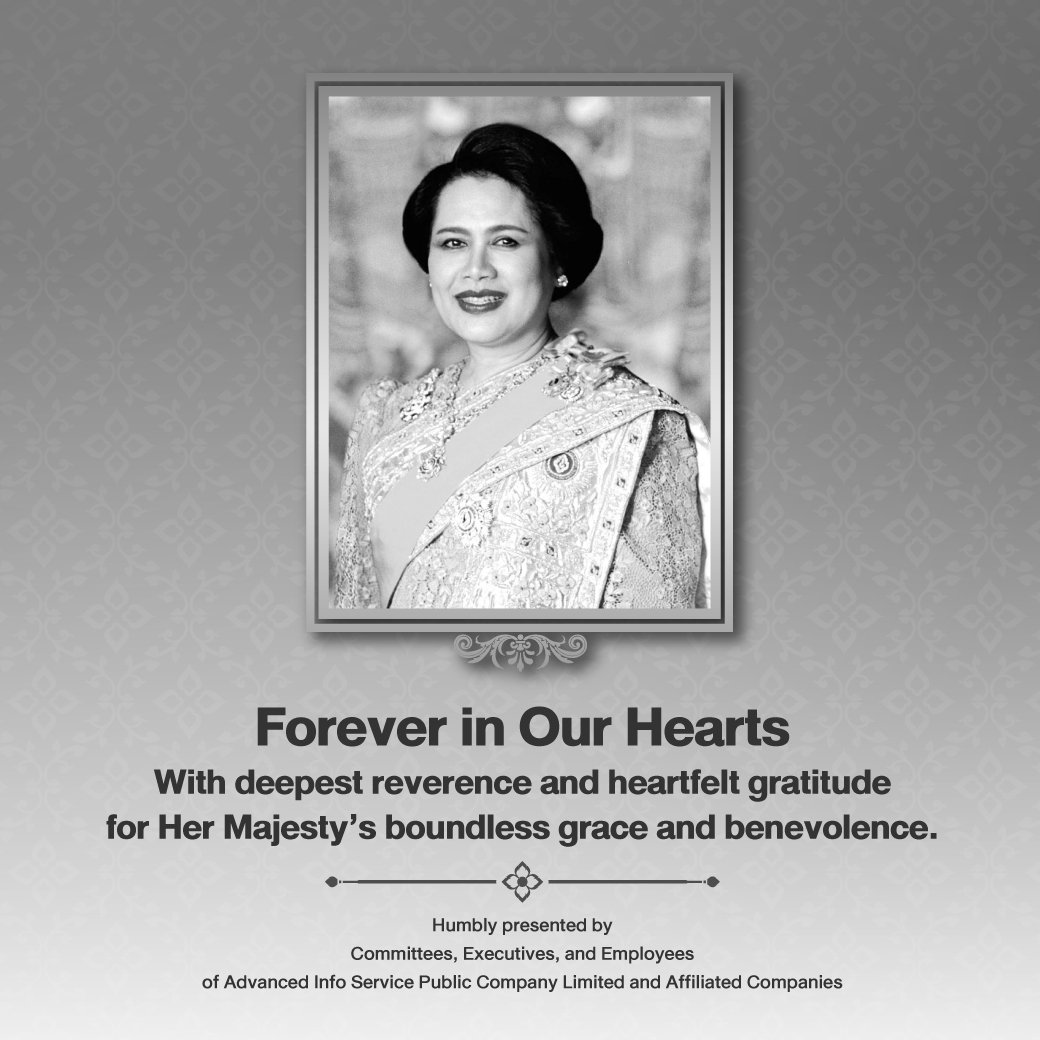
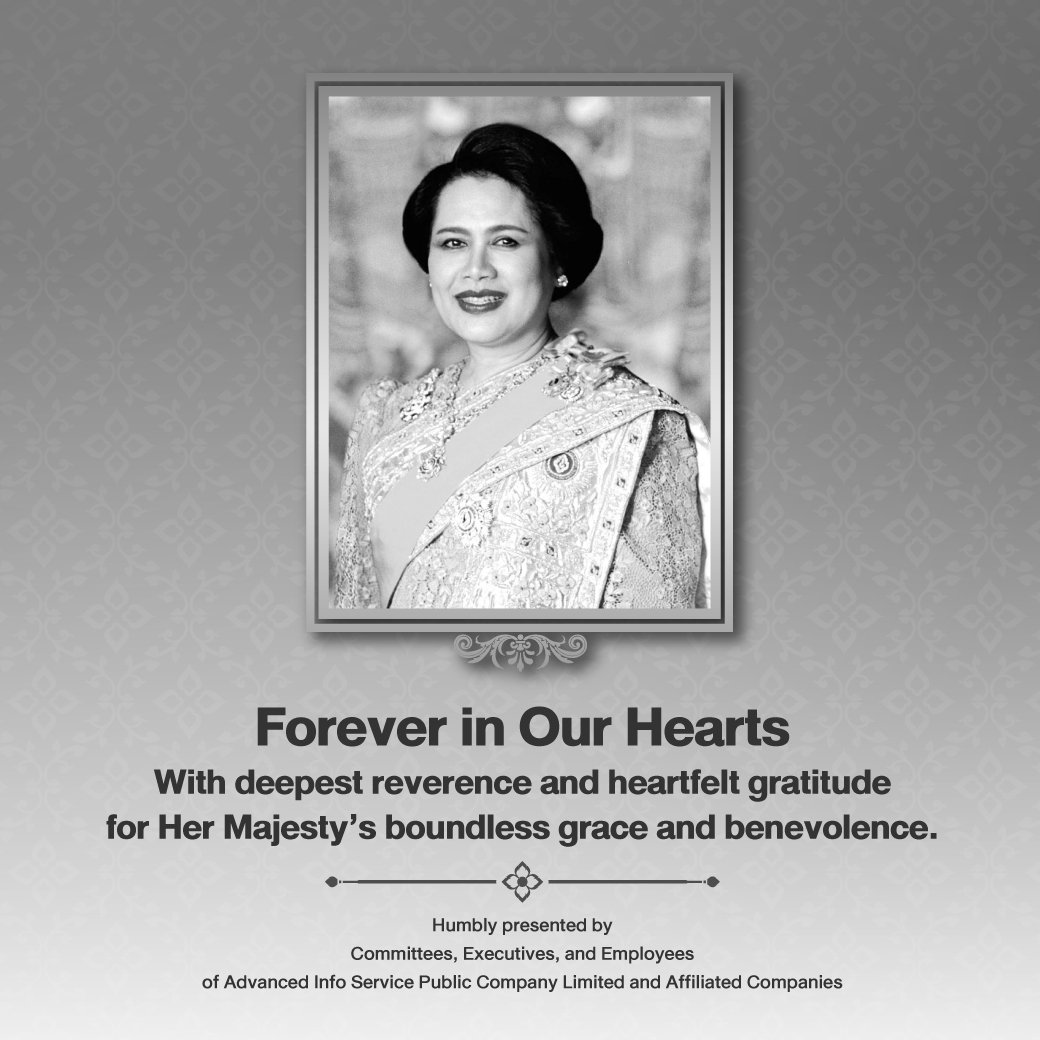

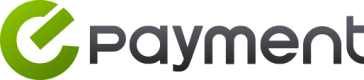
Reassurance of service charge payments
Make payments more conveniently For Enterprise customers
eBusiness Portal
available for Enterprise customers who have already subscribed to eBusiness Portal Convenient payment anytime anywhere
Service Charge payment process
- Visit the website https://ebusinessportal.ais.co.th/ to log into the system
- Select the menu Service Charge
- Select the category to pay by credit card
- Select Pay Service Charge
- State the company requiring payment of service charge, searched from CA registration number or BA customer account number
- Display invoice information and the total service charge requiring payment; select Invoice which requires payment
- Upload the file of the Withholding Tax Certificate into the system
- In the case of choosing to pay by credit card, provide the card information and state the total after deducting withholding tax paid according to the attached file.
- Successful transaction displays the status of service charge payment.
- Select the category of pay by credit card.
- Display information of the invoice and the total service charge; to record the total requiring payment
- The system prompts a selection of banks and links to the Internet banking of that bank
- Pay the full amount
Remark :
- You will receive one receipt for the full payment, plus total withholding tax deducted as sent
- Send the original withholding tax document to PO Box 252, Dusit Post Office, Bangkok 10300
- After the system has cleared the service charge payment, it will send a receipt/tax invoice by mail to the company address together with the bill for the next billing cycle.
© 2024 Advanced Info Service PLC. All rights reserved.









