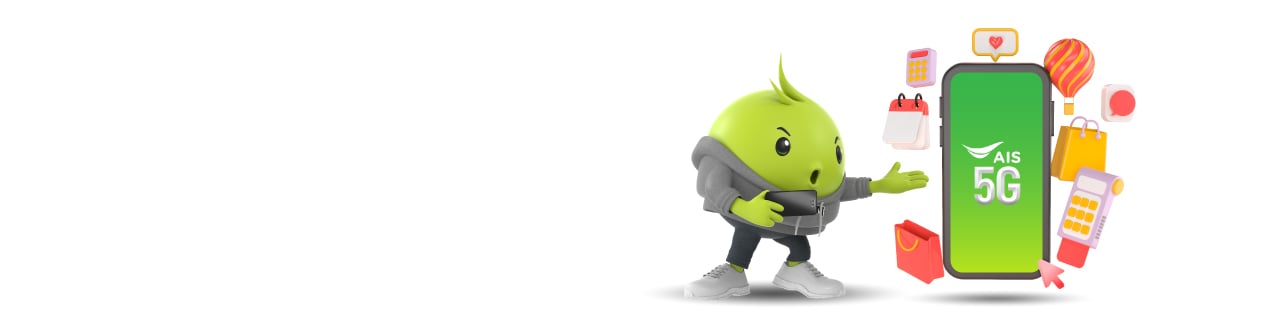myID is a user account that allows you to manage all your numbers under your ID card and various AIS services in one place. You can log in using your myID phone number or email, serving as your username for easy access.
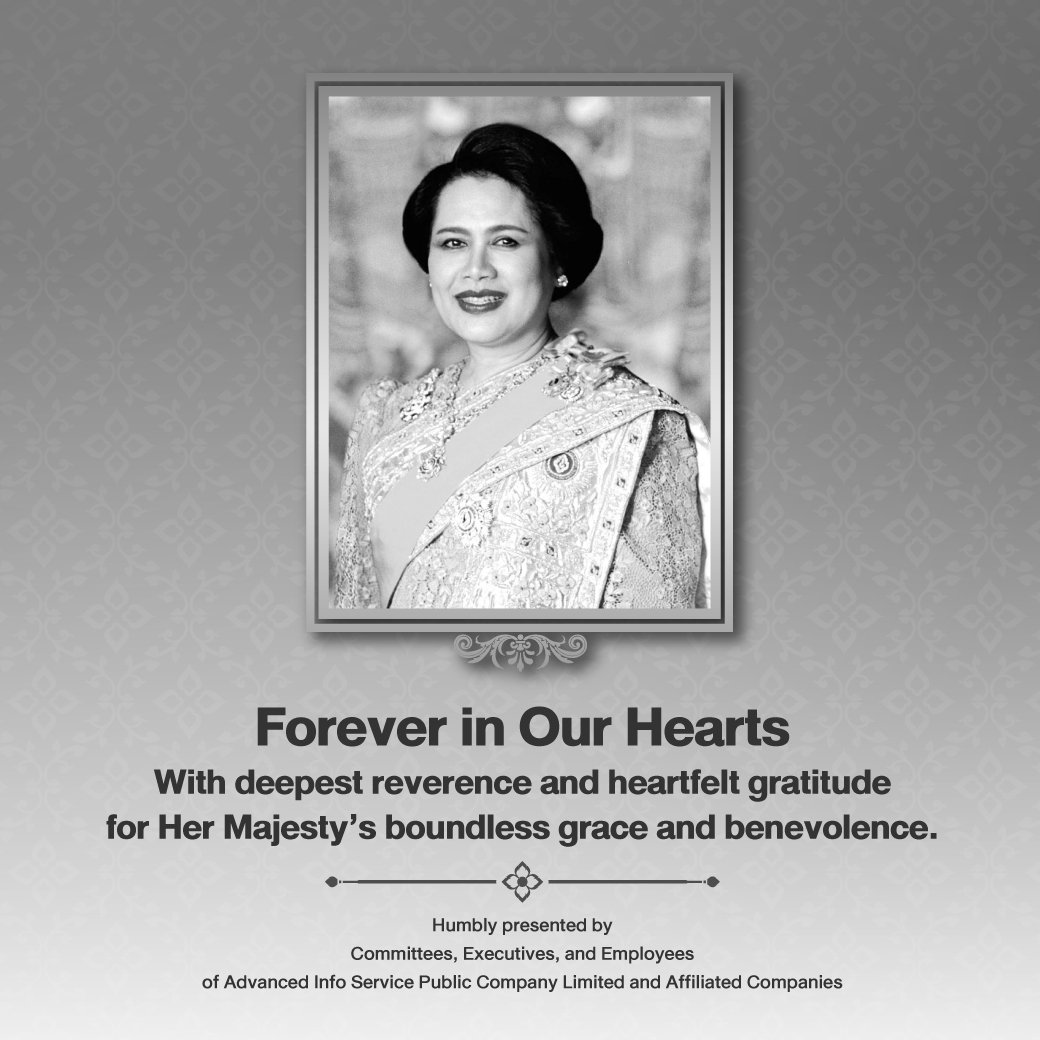

myID
All-in-one Account
![]() Seamless sign-up (available for all network providers)
Seamless sign-up (available for all network providers)
![]() Logging in with a single account and effortlessly acess all your service
Logging in with a single account and effortlessly acess all your service
New! Effortless access to all your AIS services by consolidating numbers with myID
View My Number Detail
Remaining Usage, Billing/Balance, Transaction history and much more.
Enjoy Exclusive Privileges
Easily check your AIS points across all numbers and enjoy the convenience of redeeming privileges, all in one place.
Payment/ Top-up
Check usage, pay bills, and top up across all numbers in real time without switching accounts.
Check/ Change Package
Check your packages or make changes to any number in your account.
Shop at AIS Online Store.
Shop for mobile phones, tablets, accessories, and SIM cards with greater convenience.Save your delivery address, check and track your orders, and enjoy exclusive discount codes throughout the year.
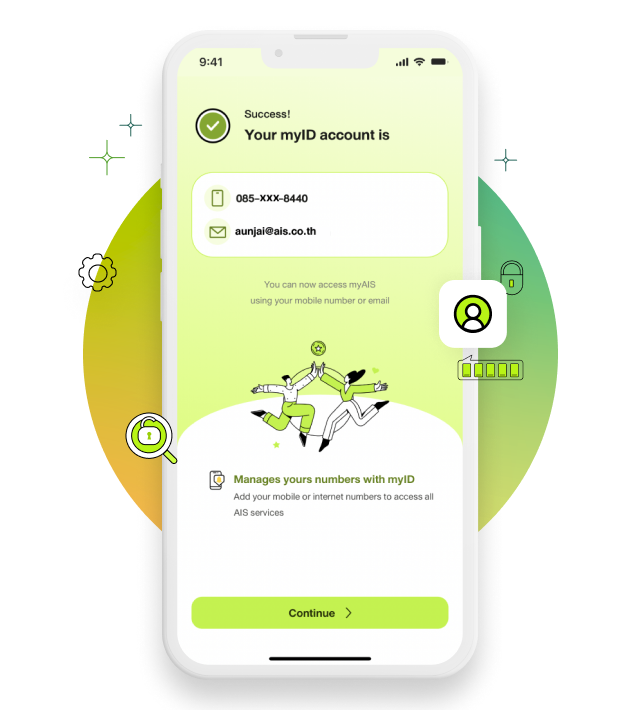
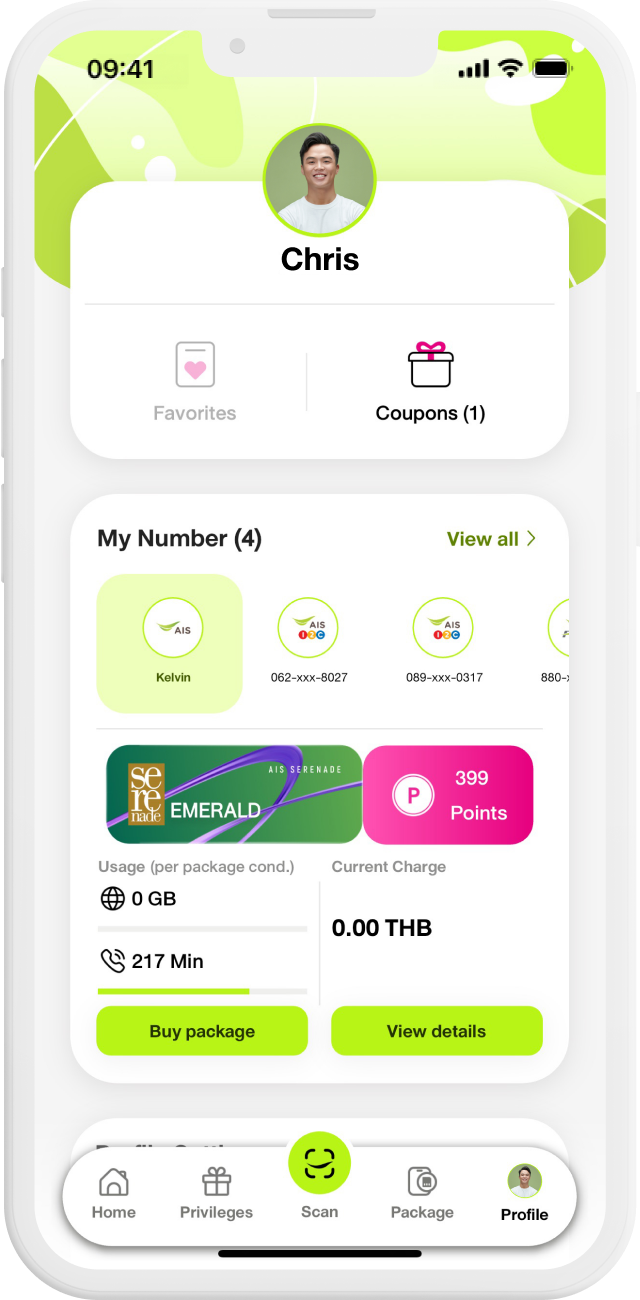
myNumber
Add Numbers and Check Usage Details
Add your numbers to review usage details and efficiently manage all your numbers, in one centralized account.
![]() Add up to 51 numbers, covering all your usage needs
Add up to 51 numbers, covering all your usage needs
![]() Personalize each number for easy identification
Personalize each number for easy identification
1 Account
Multiple devices | Every channel | Many platforms
Experience a new level of convenience with a single login through myID. Access all AIS services seamlessly across all your devices!
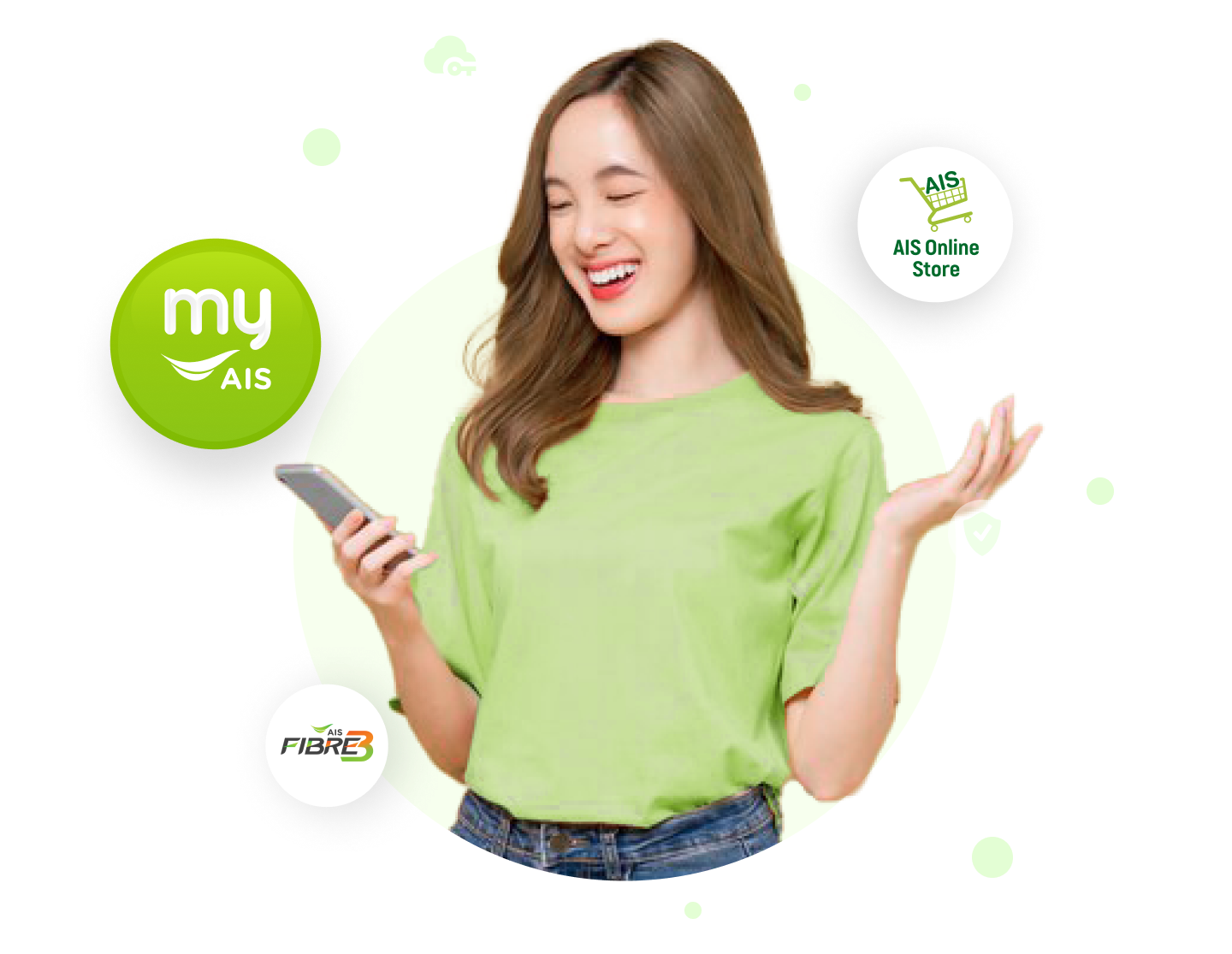

AIS Online Store
Step into the world of shopping for mobile phones, tablets, accessories, and SIM cards with greater convenience using myID.
![]() Log in with myID to access the AIS Online Store from any device.
Log in with myID to access the AIS Online Store from any device.
![]() Make it even more convenient by saving your delivery address.
Make it even more convenient by saving your delivery address.
![]() Shop for your favorite items and enjoy exclusive discount codes all year.
Shop for your favorite items and enjoy exclusive discount codes all year.
![]() Shop Confidently. It's easy to check and track your orders all in one place.
Shop Confidently. It's easy to check and track your orders all in one place.
myID Profile
Create a profile style that suits you
Edit cover photo
Customize your cover photo to match your style.
Add/Edit myID number and email
Self-service and keep your myID phone numbers and email up-to-date for continuous access.
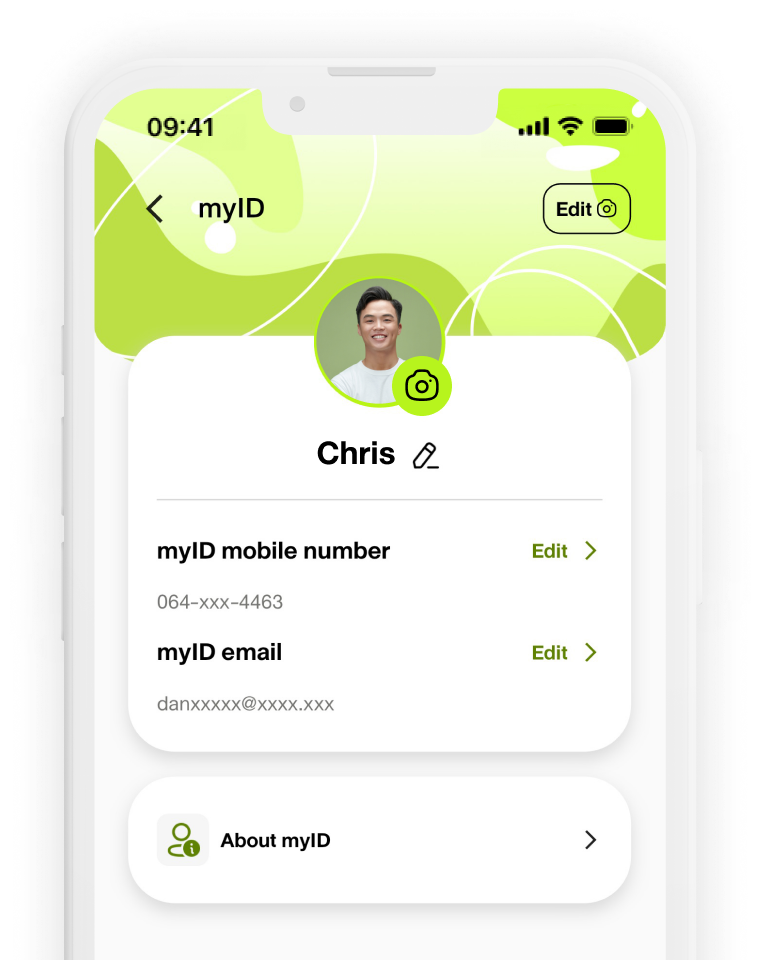
Edit Profile Picture
Choose or take a picture that perfectly reflects your style and set it as your profile picture.
Edit myID Profile Name
Tailor your profile name to truly reflect your identity and make it uniquely yours.
A Quick Guide
-
Sign-up myID
-
Add/ Edit myID number & email
-
Add my number
-
Manage my package
-
Privileges
-
AIS Online Store
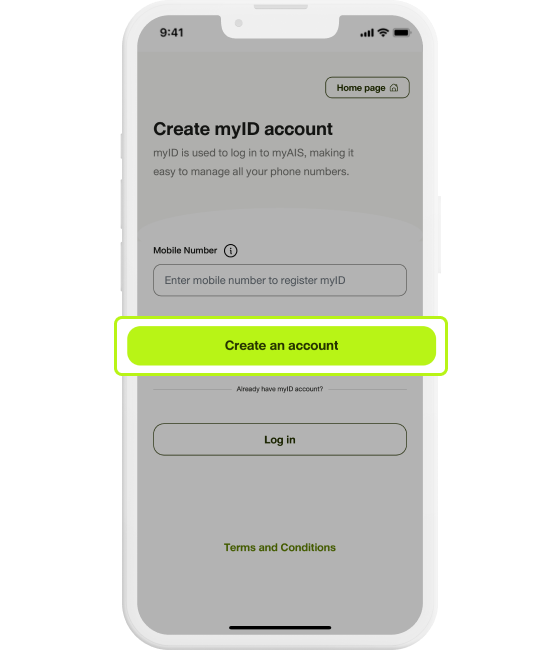
Step 1
Enter your mobile number and click “ Create an account”
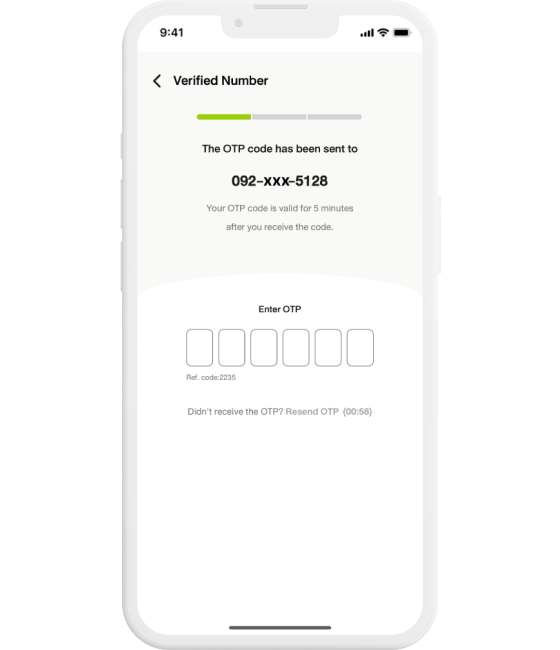
Step 2
Verify OTP code
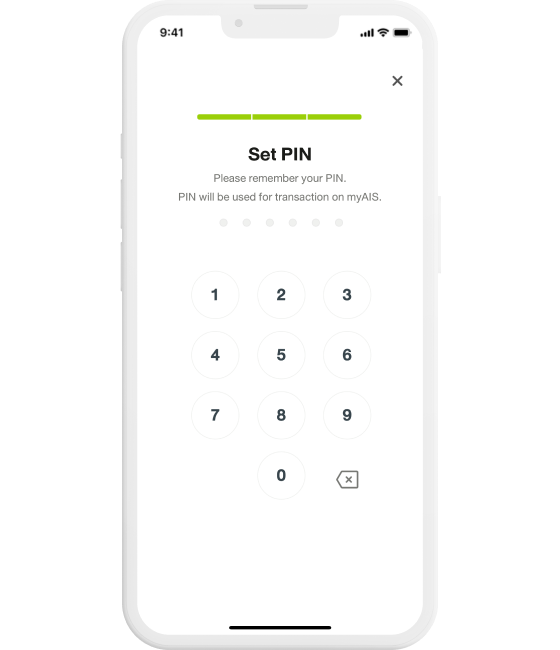
Step 3
Set and confirm PIN to use as a login
and transaction to secure your access
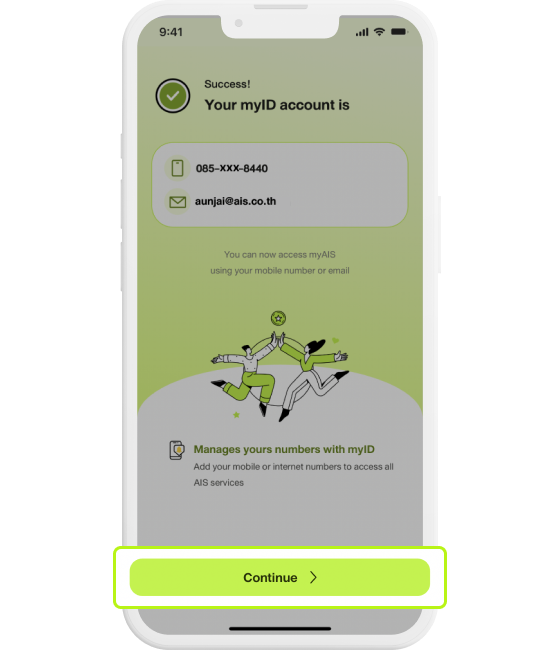
Step 4
Start exploring myAIS!
Click “Continue”
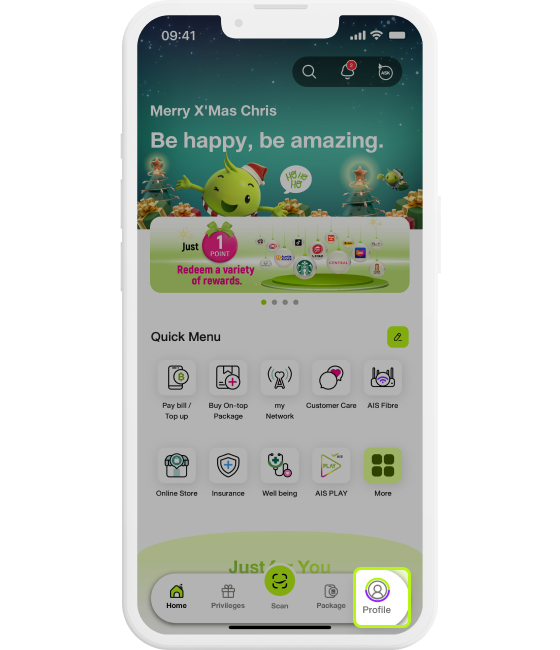
Step 1
Select “Profile” Tab
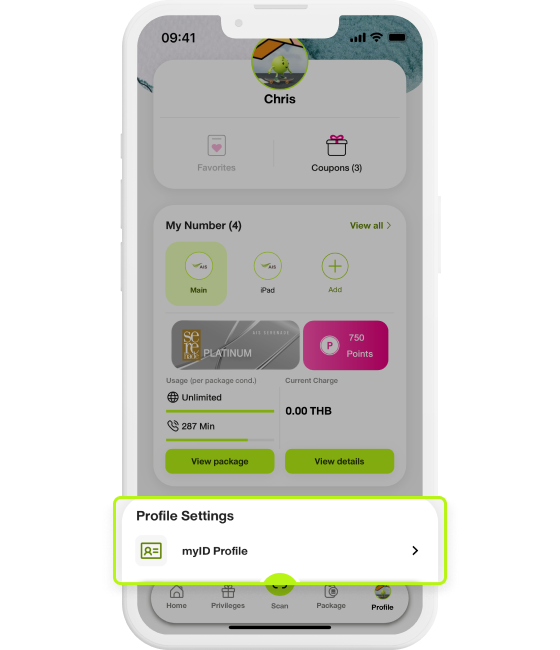
Step 2
Go to “Profile Settings” and select “myID Profile”
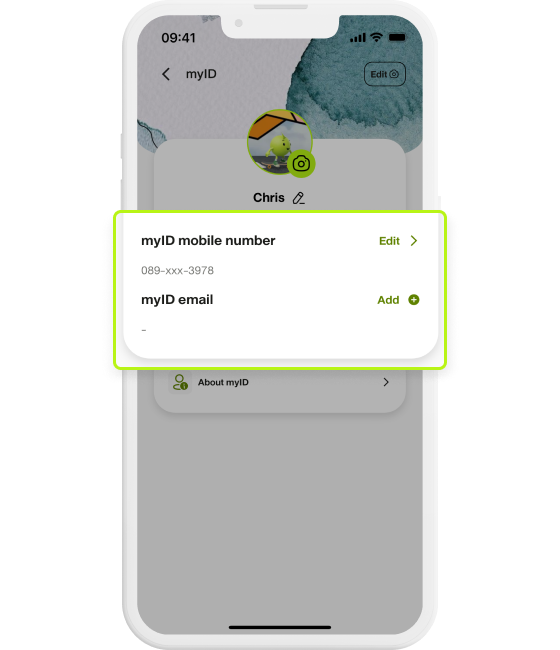
Step 3
Click “Add or Edit” to update your myID profile
*This will be used as your username
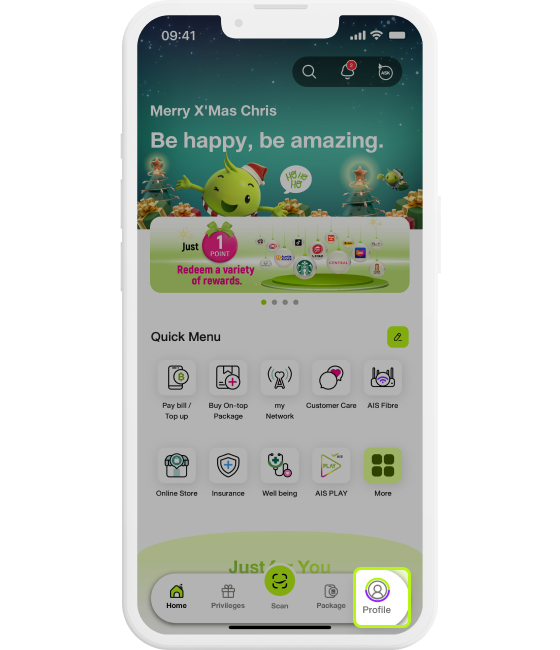
Step 1
Select “Profile” Tab
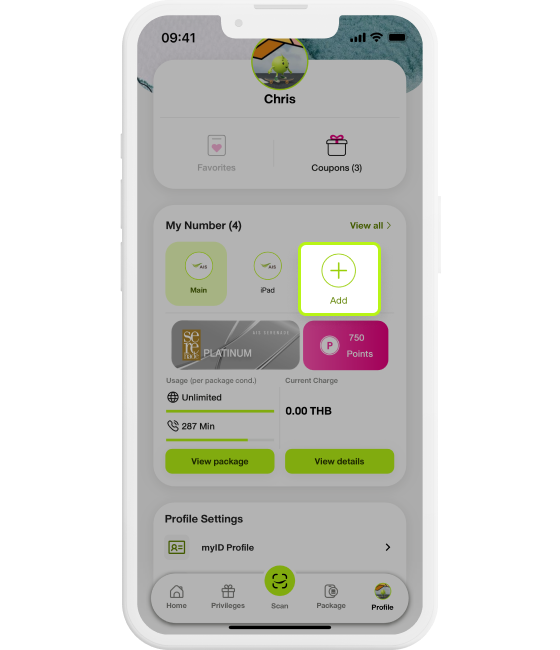
Step 2
Select the “+” icon to add your other numbers
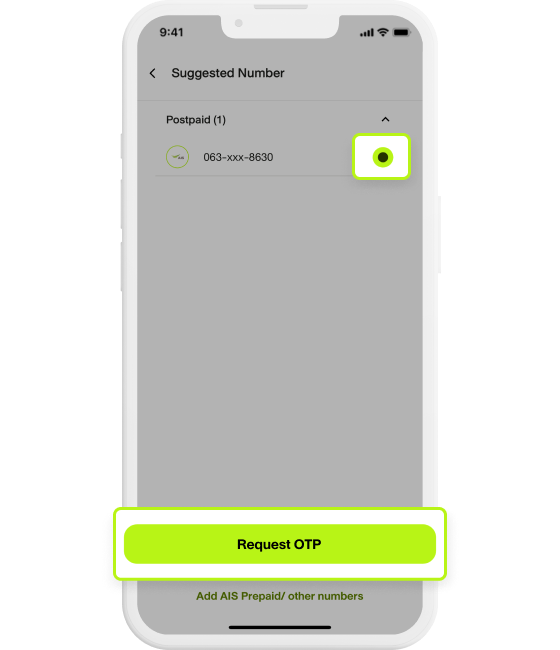
Step 3
If your number is in the suggestions
Select the number and click “Request OTP” to verify.
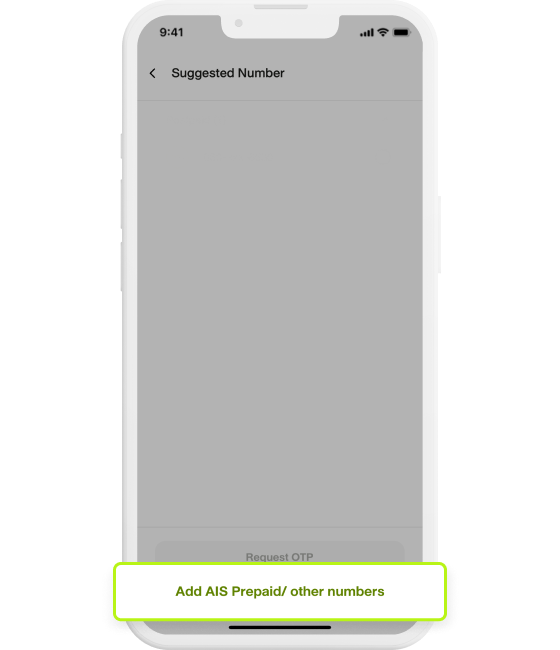
Step 4
If your number isn’t shown in the suggestions
Select “Add Prepaid and other numbers” for manual input.
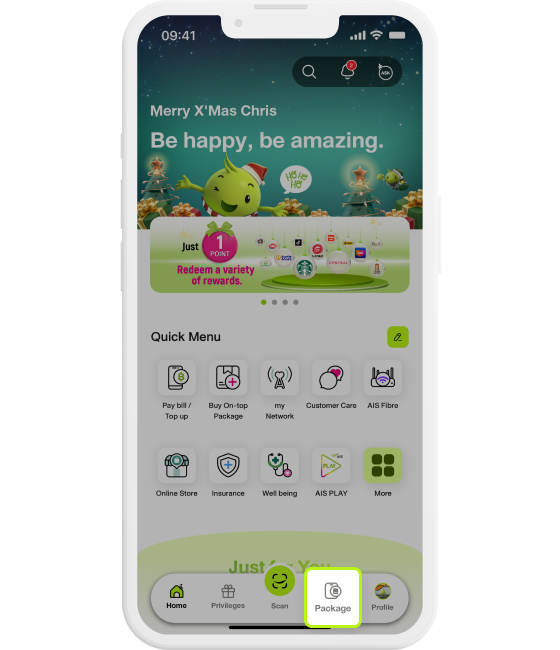
Step 1
Select “Package” Tab
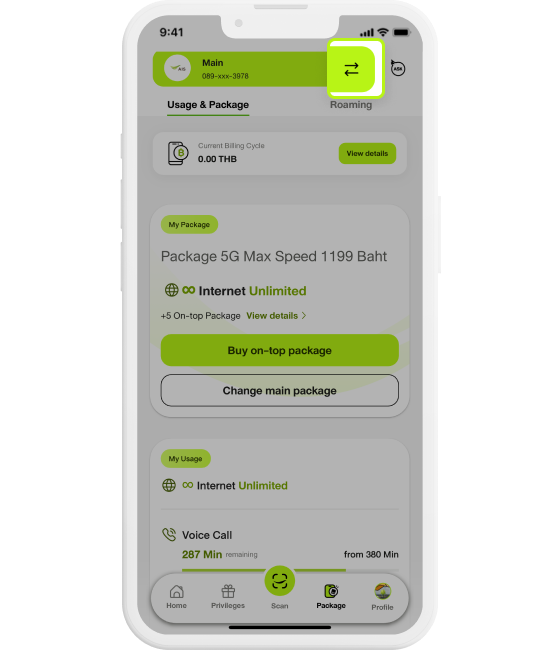
Step 2
Select the “ ⇆ ” icon to switch to your other numbers
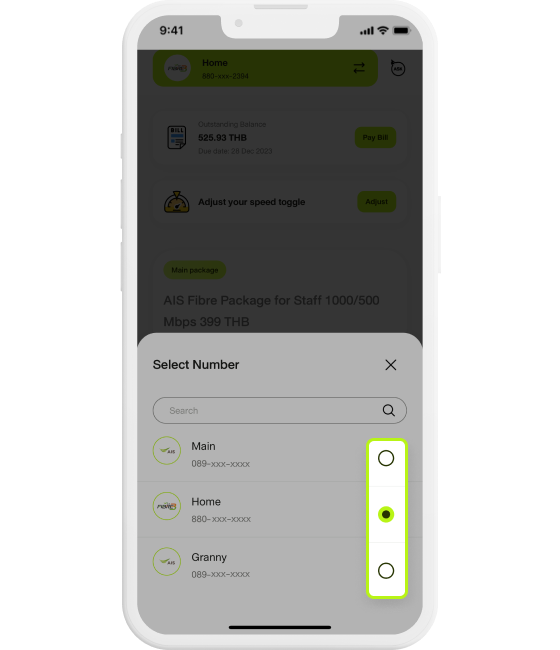
Step 3
Select the number you want to view and buy a package for.
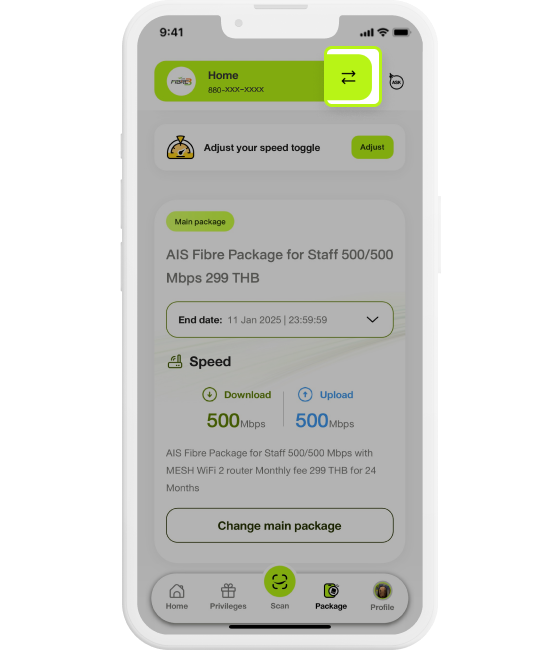
Step 4
Select the “ ⇆ ” icon to switch to your other numbers
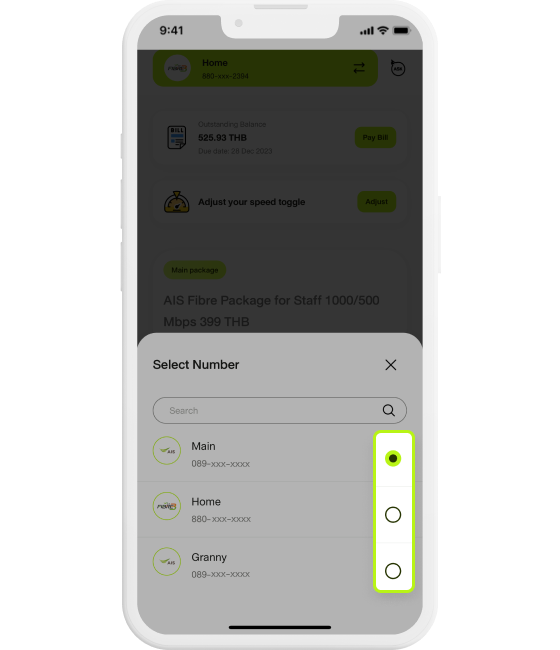
Step 5
Select the number you want to view and buy a package for
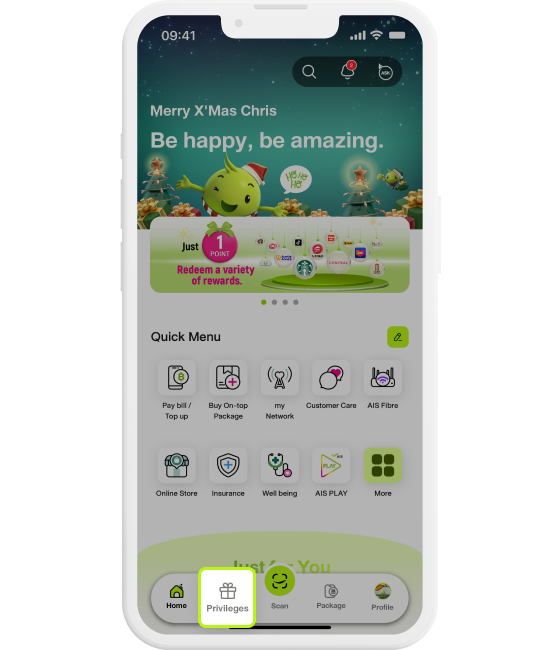
Step 1
Select “Privilege” Tab
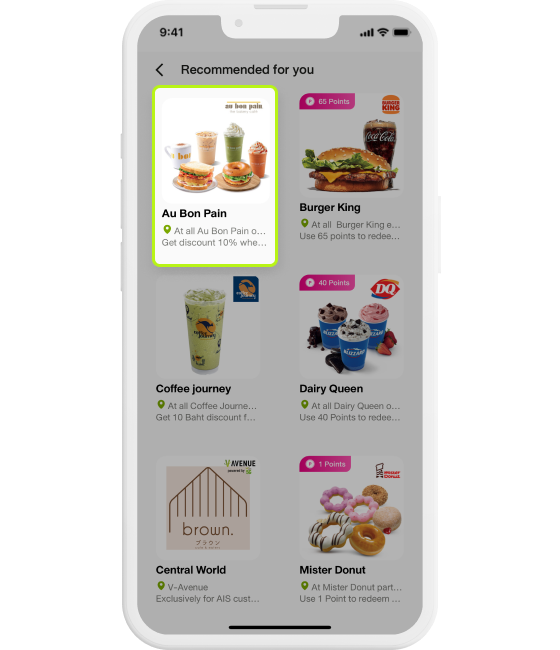
Step 2
Select the redemption privilege
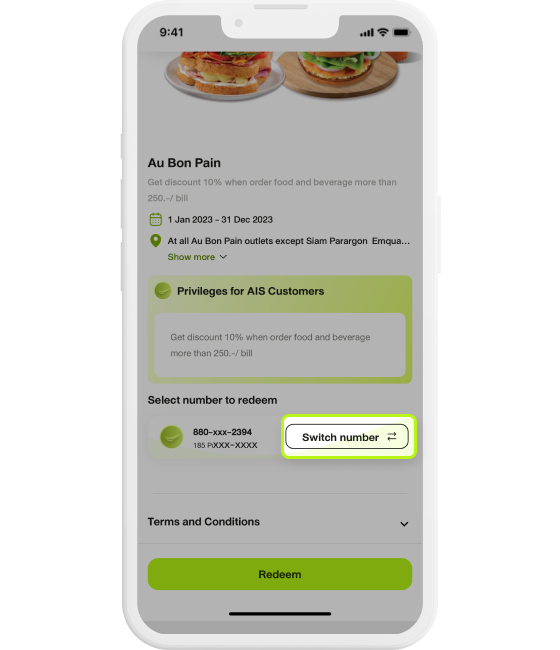
Step 3
Select “Switch number” to select other numbers
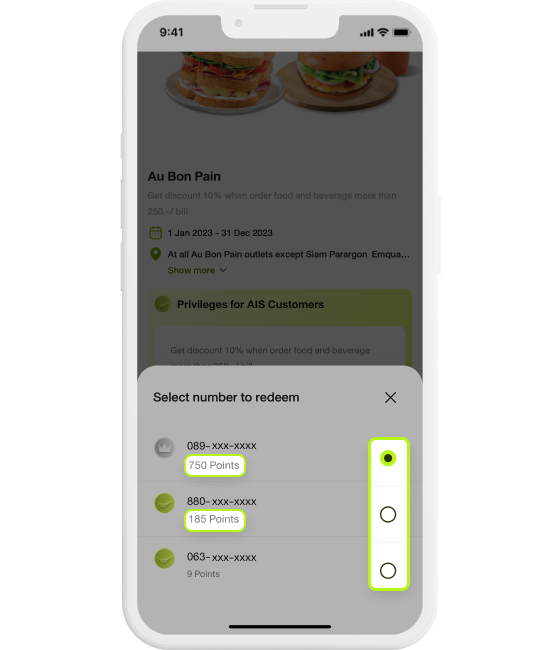
Step 4
Select the number you want to use AIS Points to redeem
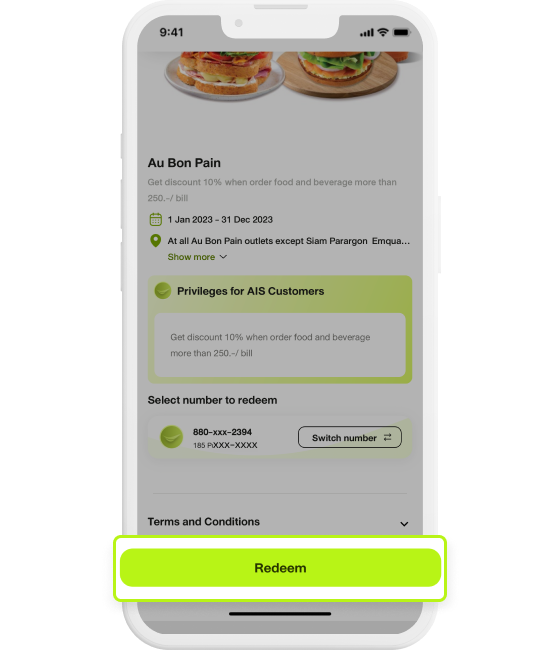
Step 5
Select “Redeem” to enjoy the privilege
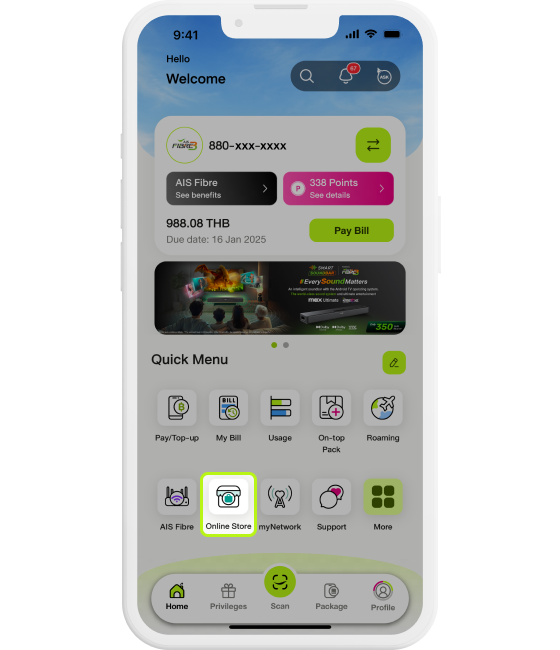
Step 1
Select “Online Store”
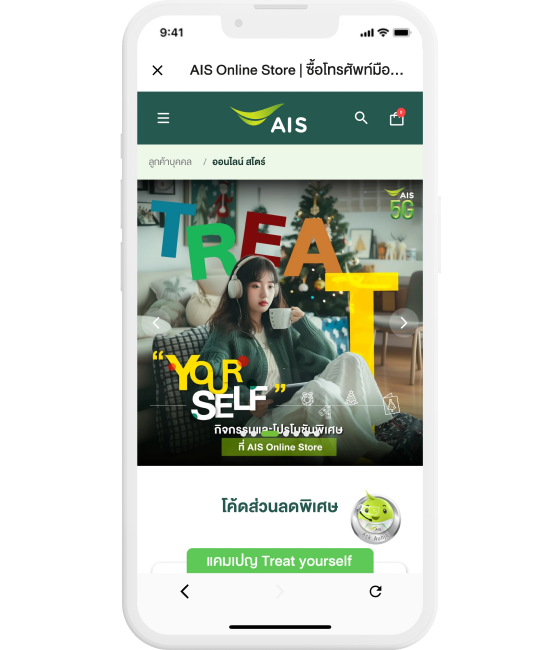
Step 2
Enter the Online Store
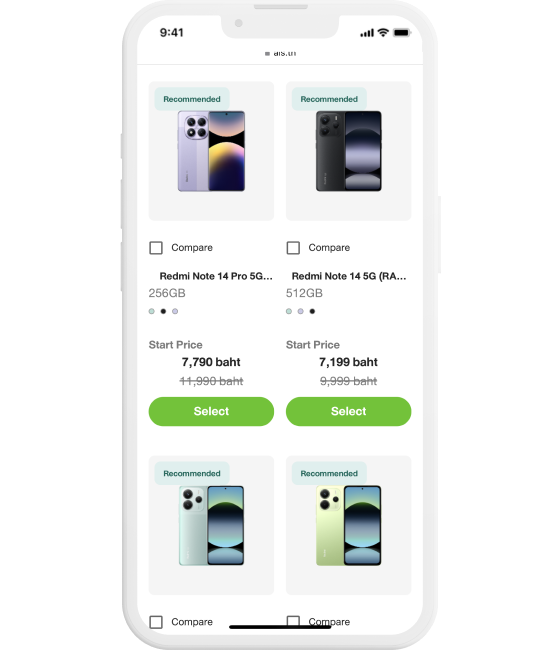
Step 3
Select Products
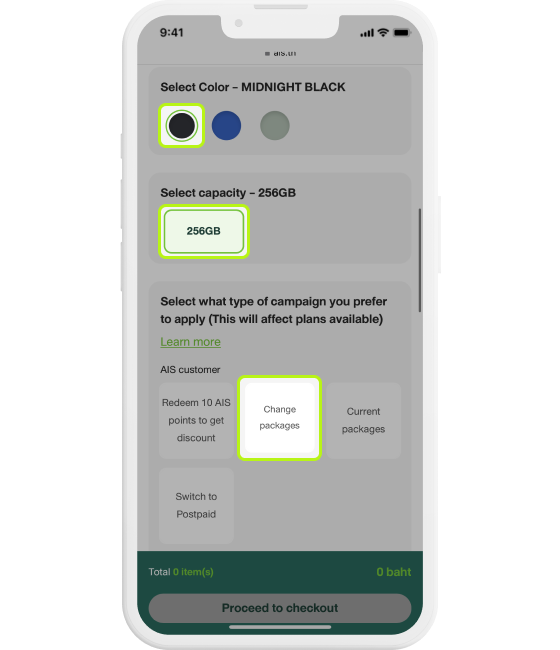
Step 4
Select Color, Capacity and Promotion.
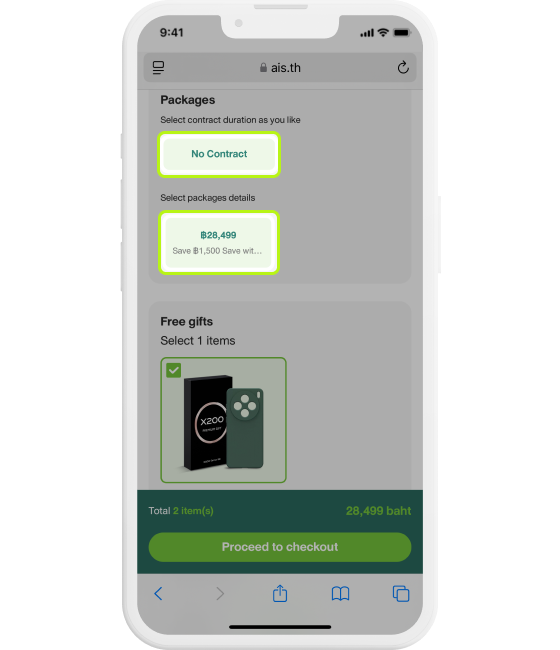
Step 5
Select Price and Package.
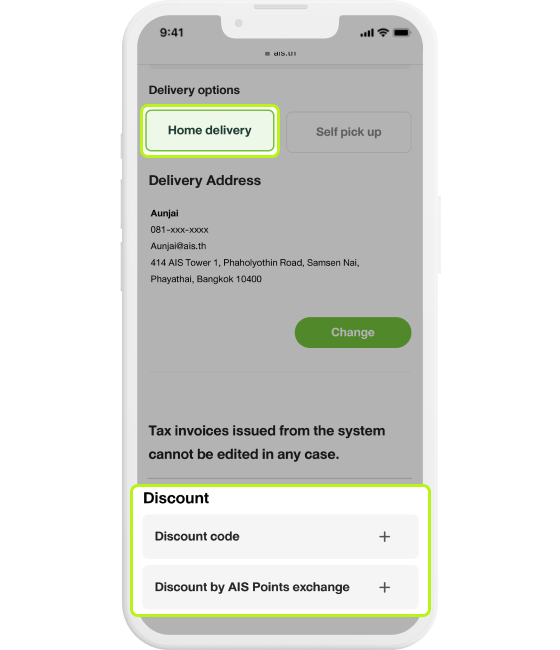
Step 6
Select Delivery Methods and Discount codes (If any).
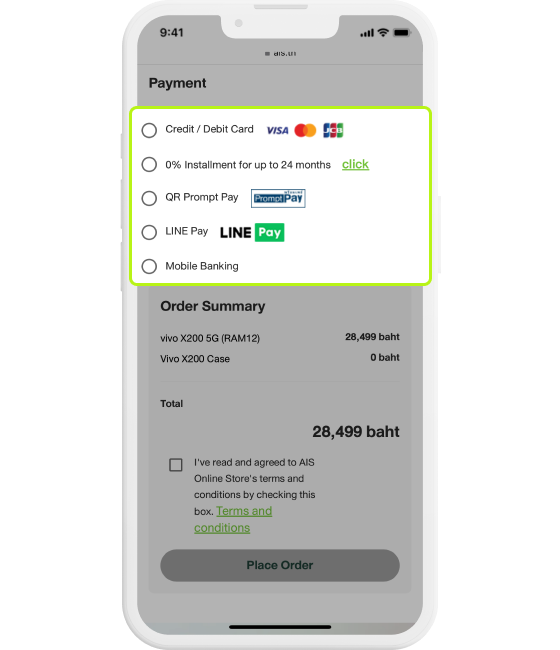
Step 7
Select Payment Methods.
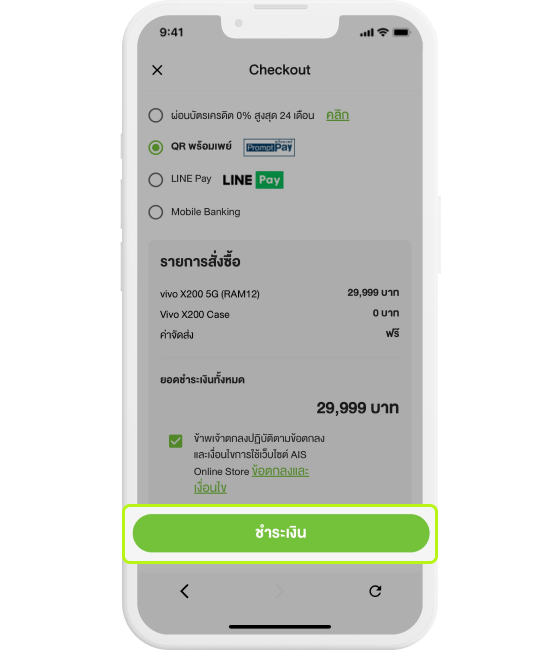
Step 8
Select “Payment” Tap and Wait to receive your items at home or pick them up at AIS Shop.
FAQs
-
myID
-
Add My Number
-
Business Number
Register using any network's phone number and/or email. If you are an AIS customer, using your AIS number for easy access is recommended. After validation, you'll be prompted to set a 6-digit PIN or password for login and transactions.tions.
Your myID phone number and email act as your username.
- If registered with a phone number, enter the number and PIN or password.
- If registered with both, you can log in using either the phone number or email.
You can manage your information on the myAIS application by go to Profile > Profile Settings > Select myID Profile. You can view/change/add your phone numbers and email myID here. Keep your phone numbers up to date, and adding an email is recommended for continuous access.
It is recommended to add an email for account security. This serves as a backup channel in case of changes to your phone number status, such as cancellation or change of ownership, which might impact your myID phone numbers.
Note: When an account becomes inaccessible, the system will delete various data, including added phone numbers and usage history, and recovery will not be possible.
If you forget your myID PIN or password, click on the "Forgot PIN?" or “Forgot password” button below the PIN or password entry page. The system will send an OTP to the phone number/email you registered. Use this OTP to set a new PIN or password.
Your account may log out if you haven't logged in for a consecutive 3-month period. You can press the "Login" button on the profile page and enter your PIN to log in again.
If this number is being used for myID for the first time:
when entering the phone number, the system will prompt you to enter the PIN or password. You can click "Register with this number" to register a new myID. The system will create a new myID for you.
You can now use your myID account to make transactions on the AIS Online Store. In the future, it will be integrated with other AIS platforms and services for greater convenience and a more comprehensive experience.
If you want to delete your myID account, you can simply follow these steps on myAIS application:
- Navigate to the Profile tab.
- Select Profile Settings.
- Choose 'myID Account.'
- Select 'About myID.'
- Click on 'Delete myID Account.
If you have multiple AIS services, you can add the numbers under your ID card for easy management.
Go to the profile page > in the "My Numbers" section > click the "+ Add" button > select/enter the number you want to add > confirm the OTP code to complete the process.
If you don't find the number you want to add on the Recommended Numbers, click on the "Add Prepaid or Other Numbers" button below and enter the AIS number you want to transact with. Then, request an OTP code to complete the process.
You can check usage details, view bills, make bill payments, check exclusive privileges, view AIS points details, purchase various packages, and access many other services from AIS. This allows you to efficiently manage your numbers.
For personal numbers, this could happen for various reasons:
- The ID card number associated with the number you're trying to add doesn't match the ID card numbers of other numbers in myID. All numbers must be under the same ID card.
- The number is not found in the system, such as if the number has been canceled or belongs to a different network.
- The number is a GOMO number. If you are a GOMO customer, check the details of various services through the GOMO app.
This could be due to changes in the status of those numbers, such as a change in ownership, cancellation, or if you manually removed the numbers from your account.
Go to the profile page > click on "View All" > select the number you want to remove > go to the trash bin icon in the top right corner.
Go to the profile page > in the "My Numbers" section > click the "+ Add" button > select/enter your Internet or IoT number.
Yes, a business number can register for myID. You can register by providing the AIS business number and your email address. Once registered, the system will add the specified number to "My Numbers."
This is because business numbers may undergo changes in ownership within the organization. To maintain the privacy of the original account holder and to keep the myID account intact, ensuring it is not deleted, an email request is necessary.
If you don't find the number you want to add in the recommended numbers, press the "Add Prepaid or Other Numbers" button below > Enter the AIS number you want to process > Enter the OTP to proceed.
© 2024 Advanced Info Service PLC. All rights reserved.